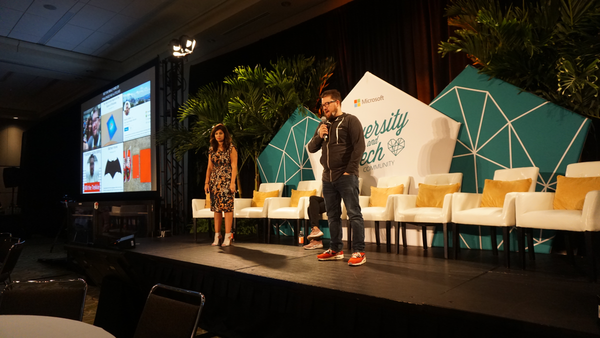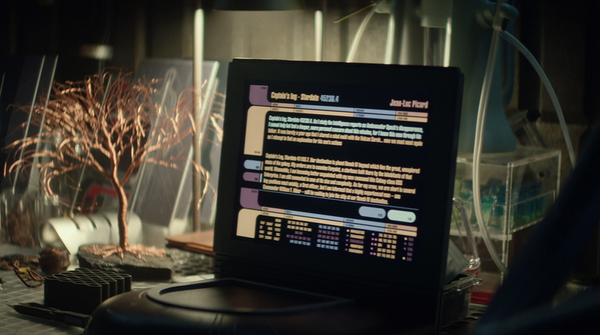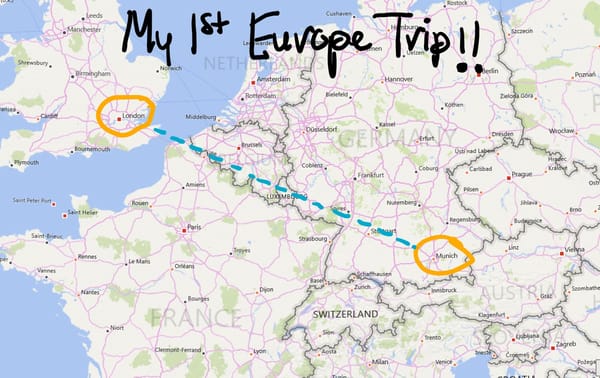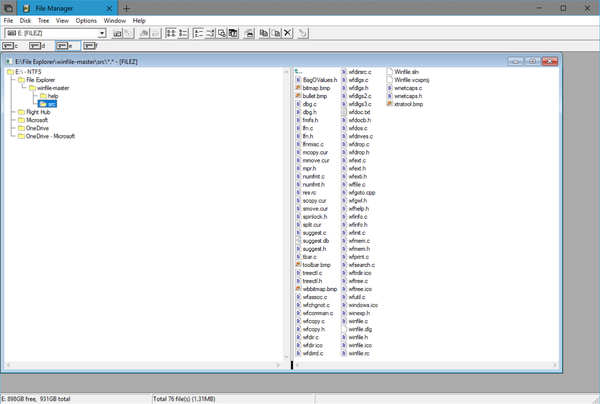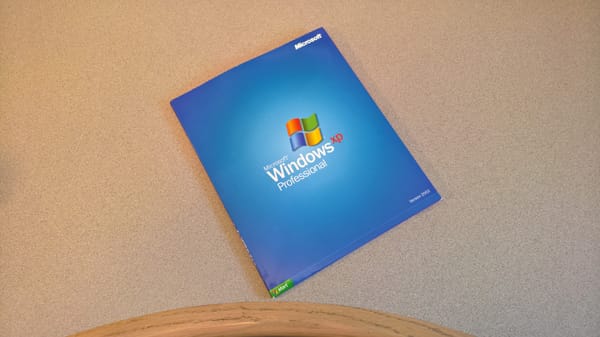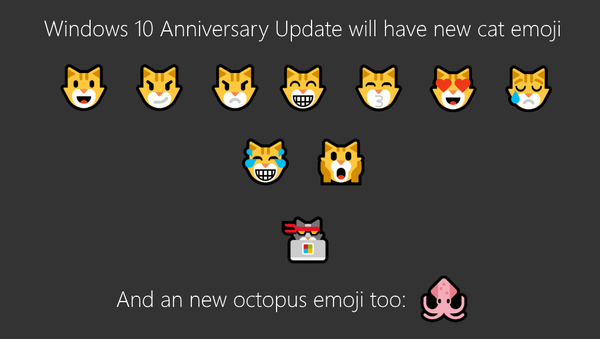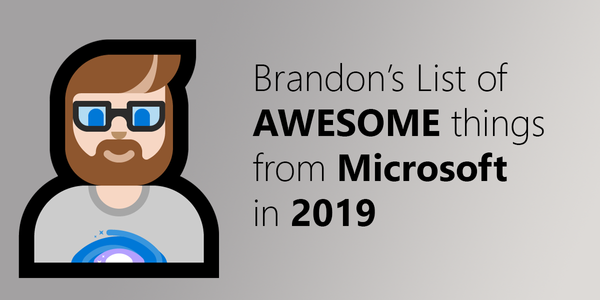
Microsoft
My List of Awesome Things from Microsoft in 2019
Over the holidays, I had a friend ask me about all the cool new stuff Microsoft announced and came out in 2019. I told him about all the things that stood out to me. This got me thinking about turning my own list into a blog post to share with